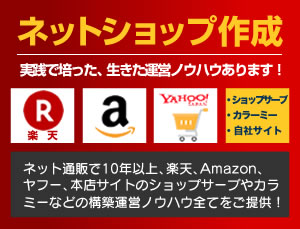マスクスライダーの実装方法jqueryなど無しで、CSSのclip-pathだけで動く方法
以下のコードを参考にしてください。
styleの.sliderのwidthとheightは、スライド画像の大きさにしてください。
<div class="slider">
<img src="https://hirocreate.com/wp-content/themes/seo/images/hirocreate/slide01.jpg" class="slide">
<img src="https://hirocreate.com/wp-content/themes/seo/images/hirocreate/slide02.jpg" class="slide">
<img src="https://hirocreate.com/wp-content/themes/seo/images/hirocreate/slide03.jpg" class="slide">
</div>
<style>
.slider {
position: relative;
width: 1200px;
height: 480px;
overflow: hidden;
}
.slide {
position: absolute;
width: 100%;
height: 100%;
object-fit: cover;
top: 0;
left: 0;
clip-path: inset(0 100% 0 0);
z-index: -1;
transition: none;
}
.slide.shown {
clip-path: inset(0 0 0 0);
z-index: 0;
transition: none;
}
.slide.animating {
z-index: 1;
transition: clip-path 1s ease;
}
</style>
<script>
const slides = document.querySelectorAll('.slide');
let currentIndex = 0;
function initialize() {
slides.forEach((slide, i) => {
if (i === currentIndex) {
slide.classList.add('visible');
slide.style.zIndex = 1;
slide.style.clipPath = 'inset(0 0 0 0)';
} else {
slide.classList.remove('visible', 'above');
slide.style.zIndex = 0;
slide.style.clipPath = 'inset(0 100% 0 0)';
}
});
}
function nextSlide() {
const total = slides.length;
const prevIndex = currentIndex;
currentIndex = (currentIndex + 1) % total;
const prevSlide = slides[prevIndex];
const nextSlide = slides[currentIndex];
// 次のスライドを上に置きマスクで隠す状態に
nextSlide.classList.add('above');
nextSlide.classList.remove('visible');
nextSlide.style.zIndex = 2;
nextSlide.style.clipPath = 'inset(0 100% 0 0)';
// 1フレーム待ってマスクを外す(アニメーション開始)
requestAnimationFrame(() => {
requestAnimationFrame(() => {
nextSlide.style.transition = 'clip-path 1s ease';
nextSlide.style.clipPath = 'inset(0 0 0 0)';
nextSlide.classList.add('visible');
});
});
// アニメ完了後、prevSlideを非表示化、nextSlideを背景化
setTimeout(() => {
prevSlide.classList.remove('visible', 'above');
prevSlide.style.zIndex = 0;
prevSlide.style.transition = 'none';
prevSlide.style.clipPath = 'inset(0 100% 0 0)';
nextSlide.style.zIndex = 1;
nextSlide.style.transition = 'none';
}, 1100);
}
initialize();
setInterval(nextSlide, 3000);
</script>
関連記事はこちら!
スポンサーリンク